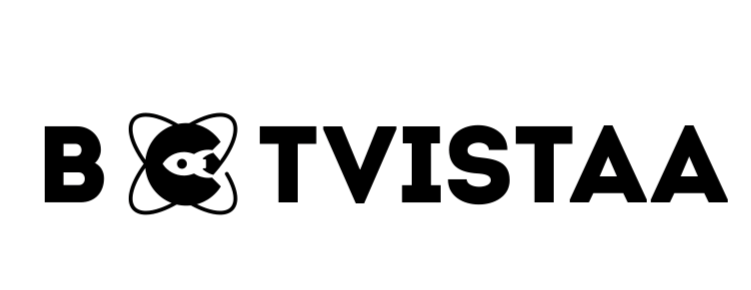Lorem ipsum dolor sit amet, consectetur adipiscing elit. Ut elit tellus, luctus nec ullamcorper mattis, pulvinar dapibus leo.
- Best AI Tools For Automation
How to Automate Web Design and Save Hours per Project
Jump To
When you purchase through links on our site, we may earn an affiliate commission. Here’s how it works.
Tired of spending hours—or even days—on the same repetitive tasks every time you start a new website project? Let’s be honest, traditional web design eats up your time. From chasing briefs to manually building wireframes, editing layouts, exporting code, and testing everything, it’s a long journey. What if a better way already existed?
That’s right! With the right tools and workflows, you can go from idea to a live website way faster.
In this guide, we’ll show you how to automate web design and save hours on every project. Whether you’re a solo designer, a freelancer, or part of a busy agency, this article is packed with real-life tips, tools, and examples.
Let’s break it all down step by step.
Note: Web design automation means using smart tools to make websites faster, with less work. Instead of doing things step by step, the tools do them for you. Just like autopilot on a plane!
What Is Web Design Automation?
Web design automation means using smart software to handle boring or repetitive jobs — like:
- Collecting content from the client
- Setting up a website layout
- Writing basic copy
- Adding forms or buttons
- Testing if the site works on phones
Think of it like building with LEGO blocks. You don’t make each block from scratch. You just snap them together.
In natural language processing (NLP), automation helps software understand instructions like:
“Build me a bakery website with a homepage, about page, and a way for people to get in touch.”
And boom — the software builds it.
Why Automate Your Web Design Workflow?
Common Pain Points: Repetitive Tasks and Manual Handoffs
As a web designer, you’re probably familiar with the challenges. You’ve got dozens of tasks to manage, like:
- Asking clients the same questions over and over
- Copying and pasting content into pages
- Creating similar wireframes for each project
- Moving files between design and dev tools
- Making small updates after launch
It’s not just boring—it’s time-consuming. Most of the time, these are things that don’t require much creativity but still take up hours.
When your hands are full with routine work, you have less time for what really matters: solving problems and creating great user experiences.
And don’t get me started on handoffs. Designers pass files to developers, then developers push it live.
This back-and-forth can cause delays, miscommunication, and even broken websites. But what if most of this process could happen automatically?
Benefits: Faster Delivery, Fewer Errors, Consistent Results
When you automate parts of your workflow, here’s what happens:
- You save time. What took hours now takes minutes.
- You make fewer mistakes. Tools do the repetitive stuff, so you don’t forget steps.
- You deliver faster. Clients are happier when their websites go live quickly.
- You get consistent quality. Automation follows your rules every time.
Think of it like a super-smart helper working behind the scenes while you focus on the creative parts. Who wouldn’t want that?
Understanding the Web Design Workflow
Before we jump into the tools, let’s understand the full journey from start to finish. Knowing each step helps you see where automation can make the biggest impact.
Stages: Brief > Research > Wireframes > Visual Design > Development > Launch
Here’s how most web design projects go:
- Client Briefing: You ask the client what they want, their goals, and who their users are.
- Research & Planning: You look at competitors, get inspiration, and sketch out ideas.
- Wireframes: You create low-fidelity layouts to map the structure of the site.
- Visual Design: You turn those wireframes into pretty, branded designs.
- Development: You (or a dev) convert those designs into working websites.
- Launch: You push the site live and share it with the world.
That’s a lot of steps! And within each one are many mini-tasks.
Where Automation Fits: Repetitive, Rule-Based, Data-Driven Steps
Automation works best in areas where:
- You do the same thing over and over
- The steps follow a pattern
- The results depend on input data
Here’s a quick chart showing where you can add automation:
If you automate even half of this, you’ll already be way ahead of the game.
Key Tools to Automate Each Stage
Now that you know where automation fits, let’s dive into the actual tools you can use. These tools are like cheat codes for your workflow!
Brief-to-Content: AI-Powered Questionnaires
Getting a good client brief is key, but asking the same questions over and over? No thanks. Tools like Tally, Typeform, and Jotform can help you create smart forms that ask clients everything you need.
Want to level it up? Use AI tools like ChatGPT (yep, like me!) to turn the answers into a full project outline. This is called prompt engineering, and it’s a powerful way to go from client answers to web copy, page ideas, and even layouts.
Example:
Client answers a few questions in a form → AI creates full homepage copy with call-to-actions → Done!
Research & Inspiration: Content Scraping + NLP Clustering Tools
Finding good examples for style and layout inspiration takes forever. But with tools like SitemapExtractor, SimilarWeb, and Octoparse, you can pull design data from competitor websites.
Then, use NLP (Natural Language Processing) tools like MonkeyLearn or Lexalytics to group that content into themes. It’s like having a robot researcher!
Example:
You collect 20 competitor sites → NLP tool finds most-used colors, CTA phrases, layouts → You know what works!
Wireframes: Auto-Layout Plugins and Code-Based Generation
Why create every wireframe from scratch? Use tools like:
- Figma plugins like Autoflow and WireBox
- Uizard (AI-powered wireframing from text)
- Balsamiq (for quick drag-and-drop layouts)
With these, you can turn a brief or a written description into a working wireframe in minutes.
Example:
Type “3-page website with hero, features, pricing, contact” → Uizard builds a wireframe instantly.
Visual Design to Code: Design-to-HTML/CSS Converters
You’ve made a stunning design in Figma. Now what? Instead of coding everything manually, use:
- Anima: Exports Figma to responsive HTML
- Framer: Design and publish in one place
- Locofy: Turns design layers into clean React code
This means no more long dev handoffs or misalignment between design and code.
Development & Deployment: CI/CD Pipelines + Hosting APIs
Time to launch? Automate it! With tools like Netlify, Vercel, or GitHub Actions, you can set up a system where every time you push a change, the site updates automatically.
No more sending files manually or worrying about forgetting to hit “publish.”
Example:
Update site in Git → CI/CD tool builds and deploys → Site goes live in 30 seconds!
How to Implement Automation: Step‑by‑Step
Let’s walk through a real example of how you’d use automation in a full project. Consider it a step-by-step guide you can follow.
Step 1: Automate Client Briefing Using NLP Prompting Form
Use a tool like Typeform to collect client inputs. Questions might include:
- What’s your business about?
- Who is your target customer?
- What should visitors do on your site?
Then use a GPT model to turn these into:
- A full homepage outline
- Call-to-actions
- SEO meta tags
You’ve now skipped hours of back-and-forth emails!
Step 2: Auto-Wireframing and Prototyping
- Tools like Uizard and Figma AI plugins can take text and generate basic wireframes.
Say goodbye to sketching boxes all day.
Step 3: Auto-Generating Design Mockups
Want mockups without the effort? Framer AI lets you type what you want (“Landing page for a fitness coach”), and poof! You’ve got a homepage.
Step 4: Automatically Populating Content
Connect your CMS (like Webflow CMS) with AI content tools.
NLP tools like Jasper or SurferSEO generate keyword-rich content.
Step 5: One-Click Deployment and Launch
With tools like Vercel or Netlify, deploying takes seconds. Connect your repo or drag-n-drop your site folder.
Example: From Brief to Live in 1 Day
Let’s bring everything together with a real-life example. Imagine a small business owner needs a landing page for their new dog walking service. They want a clean, simple website with sections for services, testimonials, pricing, and contact.
Here’s how we automate this from start to finish—in just one day.
Scenario: Small Business Landing Page
- Client: Jenny, local dog walker
- Goal: Get more bookings
- Timeline: 1 day
- Budget: Small
Here’s what the process looks like:
Step 1: Briefing (30 minutes)
Jenny fills out a smart form using Typeform with AI prompts. She enters:
- Business name: JennyWalks
- Services: Dog walking, pet sitting
- Target area: Downtown Chicago
- Goal: Get 5 new customers a week
The AI then builds:
- Homepage outline
- Hero headline: “Trustworthy Dog Walking in Downtown Chicago”
- CTA: “Book Your First Walk Free!”
Step 2: Research (30 minutes)
You scrape content from 10 local pet service sites using Octoparse and run it through MonkeyLearn. NLP shows:
- Top color themes: soft blue, earthy green
- Common features: testimonials, pricing tables, FAQ
- Most used CTA: “Book Now”
Boom—your design direction is ready!
Step 3: Wireframe (15 minutes)
Use Uizard to automatically create wireframes from your input or description.
“A homepage with intro, features, pricing, testimonials, and contact section.”
You tweak the layout using drag-and-drop. Done.
Step 4: Visual Design (1 hour)
Open Figma, drop in your wireframe, and apply Jenny’s brand colors. Use pre-made UI kits to speed things up. Add icons, photos, and polish it.
Step 5: Code & Launch (30 minutes)
Export the design using Anima to HTML/CSS. Push the code to GitHub. A GitHub Action triggers Netlify to build and publish the site. You send Jenny the live link.
Total Time: ~3 hours actual work, 1 day turn-around
Time Saved Breakdown Table
Semantic SEO & NLP in Web Design Automation
Now let’s talk about something most designers forget: SEO. When you automate content creation, it’s easy to forget that websites still need to be readable, accessible, and search-engine-friendly.
But guess what? Automation can help here too.
Using NLP to Generate Meta Tags, Headings, Alt Text
NLP (Natural Language Processing) tools can analyze your site’s content and help:
- Suggest better headlines
- Write meta descriptions
- Fill in missing alt text for images
- Tag and structure content semantically
Try using Jasper, Surfer SEO, or even ChatGPT to optimize content automatically. You just paste in your content, and the tool enhances it using real SEO data and human-like language patterns.
You can also use semantic keyword mapping to make sure your page matches what people are really searching for—not just random keywords.
Benefits: Accessibility, SEO, Content Consistency
Using semantic SEO helps your site:
- Rank higher in Google
- Load faster and work better for screen readers
- Stay on-brand and consistent with tone and structure
Example:
Instead of typing alt text like “image123.jpg,” NLP tools scan the photo and write “Happy dog on leash with smiling owner” — useful for both search engines and users!
With the right prompts and tools, your site’s content is clearer, more natural, and optimized without extra work.
Conclusion
So, there you have it—a full guide on how to automate your web design workflow from brief to live. Whether you’re a freelancer looking to save hours per week, or part of a busy web agency handling multiple projects at once, automation is your secret weapon.
Let’s recap what you’ve learned:
- Start by automating your client intake with smart forms and AI-generated content outlines.
- Speed up the research phase using NLP tools that pull trends, layouts, and content from competitor sites.
- Generate wireframes and visual layouts using design tools powered by AI and automation.
- Turn your designs into clean code with no-code/low-code export tools like Anima or Locofy.
- Wrap up your workflow by automating deployment and updates using platforms like GitHub, Netlify, or Vercel, integrated with CI/CD pipelines for smooth and instant site launches.
And don’t forget the little extras—semantic SEO, alt text automation, and content NLP optimization—which all help you create smarter, faster, and more future-proof websites.
The key takeaway? Automation doesn’t replace your creativity—it supercharges it. By letting the machines handle the boring stuff, you’re free to focus on the design magic that clients actually pay you for.
So go ahead—pick one step from this article and try it on your next project. You might just save hours… or even days.
FAQ's
Can automation really replace a web designer?
No, not at all. Automation supports a designer’s workflow by taking care of repetitive, technical tasks. But creativity, empathy, and decision-making still need a human touch.
What are the best free tools to start automating my workflow?
Great starter tools include:
- Figma (with automation plugins)
- ChatGPT (for prompts and content)
- Tally or Typeform (for smart client briefs)
- Netlify (for auto-deployment)
Most offer free plans to get started.
Do I need to know how to code to automate my workflow?
Not necessarily. Many modern tools are no-code or low-code. But having some basic HTML/CSS knowledge can help you troubleshoot or customize automation more deeply.
Is automating a web design workflow safe for client projects?
Yes, as long as you build in review checkpoints and test your tools properly. Automation should enhance your accuracy, not cause errors—so never skip final reviews!
What’s the first step I should automate if I’m new to this?
Start with your client briefing process. Use a smart form to collect client info and plug it into a tool like ChatGPT to generate a project summary and homepage outline. It’s fast, easy, and instantly useful.
Subscribe To Our Newsletter
Aqsa Tehreem
- Best AI Tools For Automation
Our Recent
Blogs
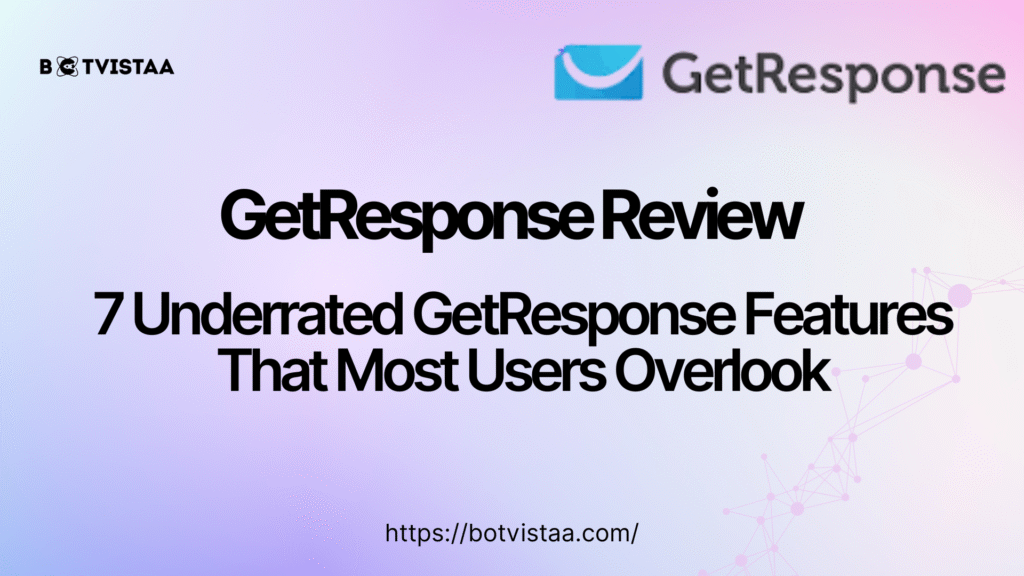
GetResponse Review: 7 Underrated GetResponse Features That Most Users Overlook
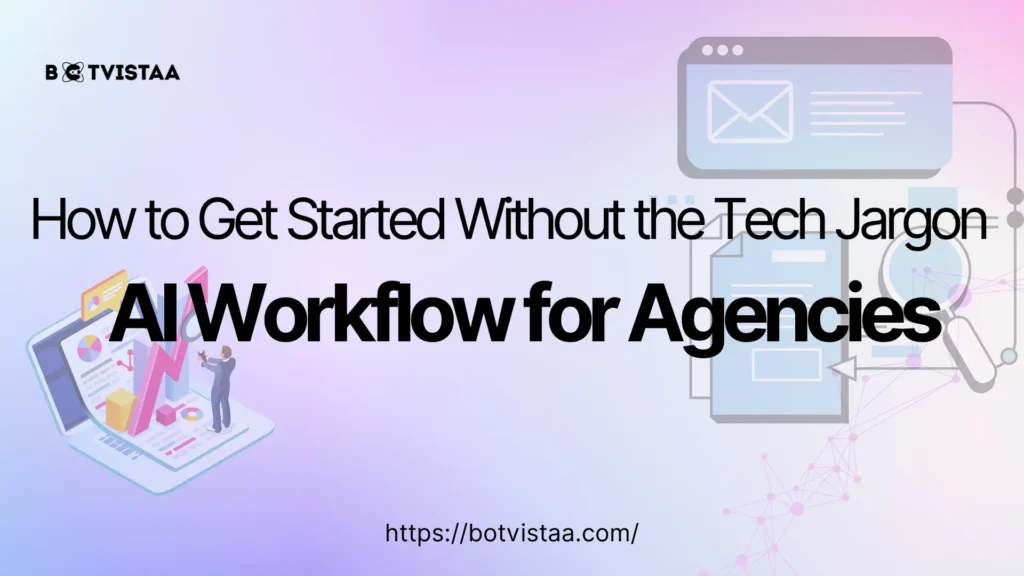
AI Workflow for Agencies | How to Get Started Without the Tech Jargon
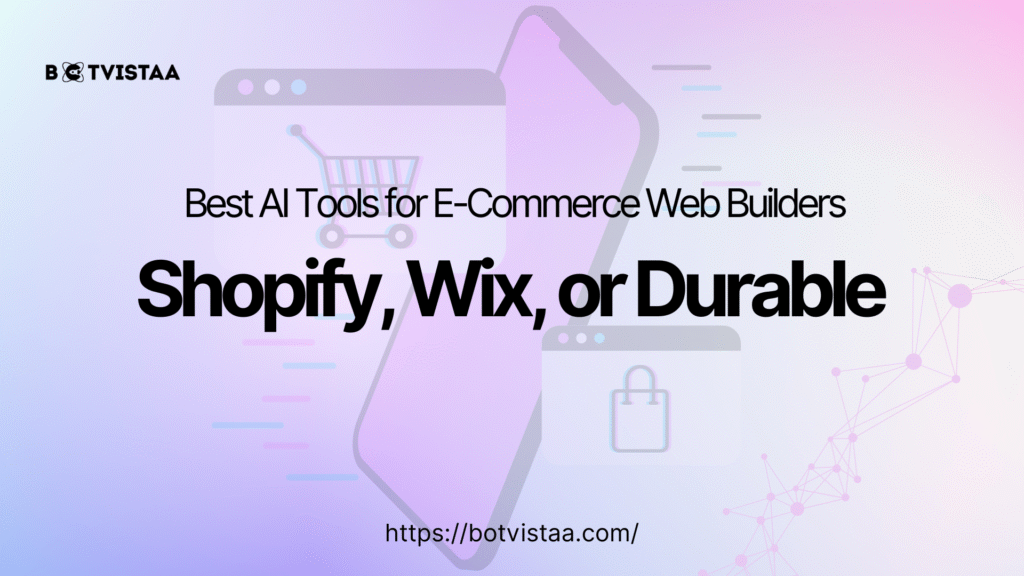
Best AI Tools for E-Commerce Website Builders | Shopify, Wix, or Durable
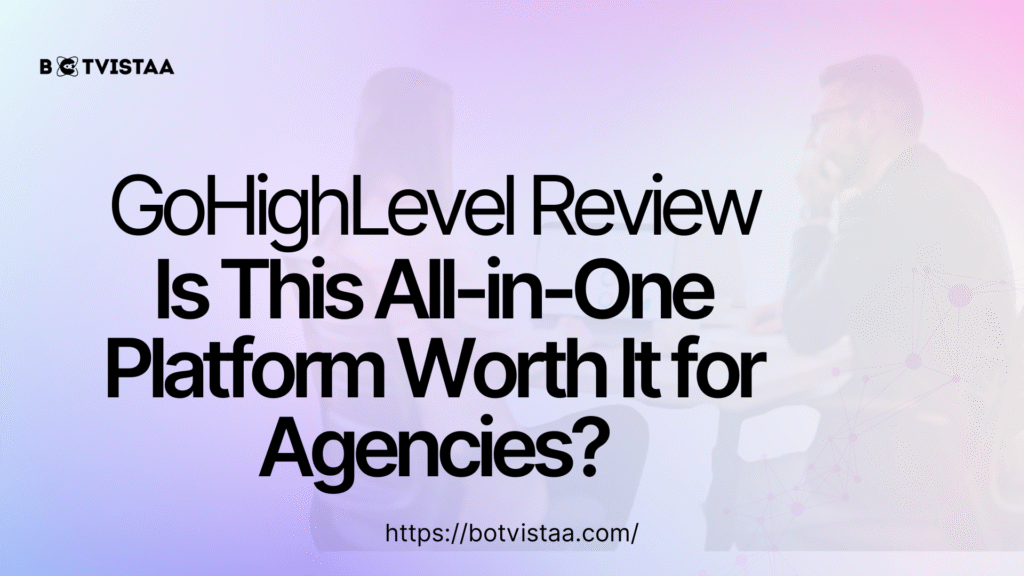
GoHighLevel Review: Is This All-in-One Platform Worth It for Agencies?
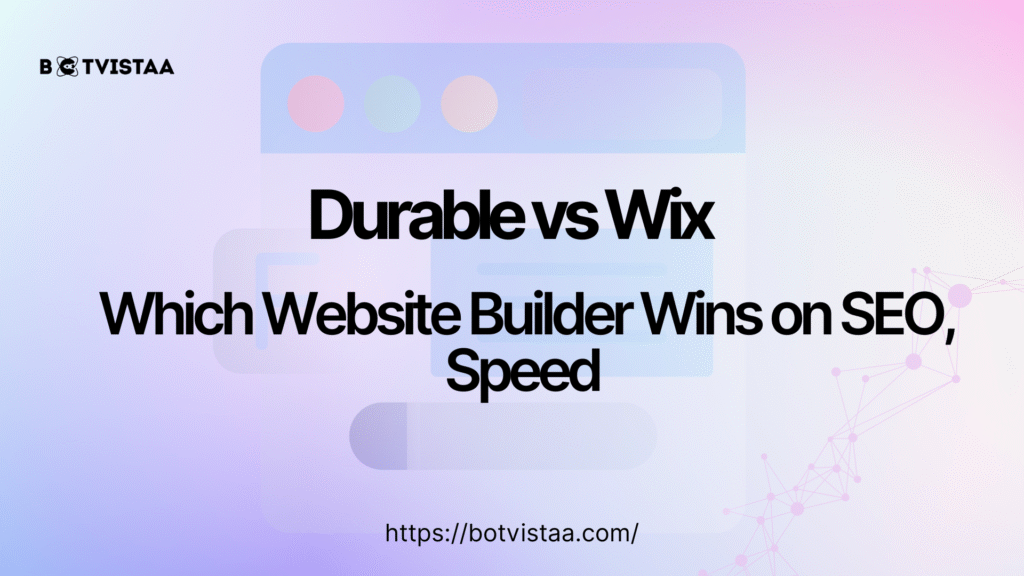
Durable vs Wix | Which Website Builder Wins on SEO, Speed & Performance in 2025?
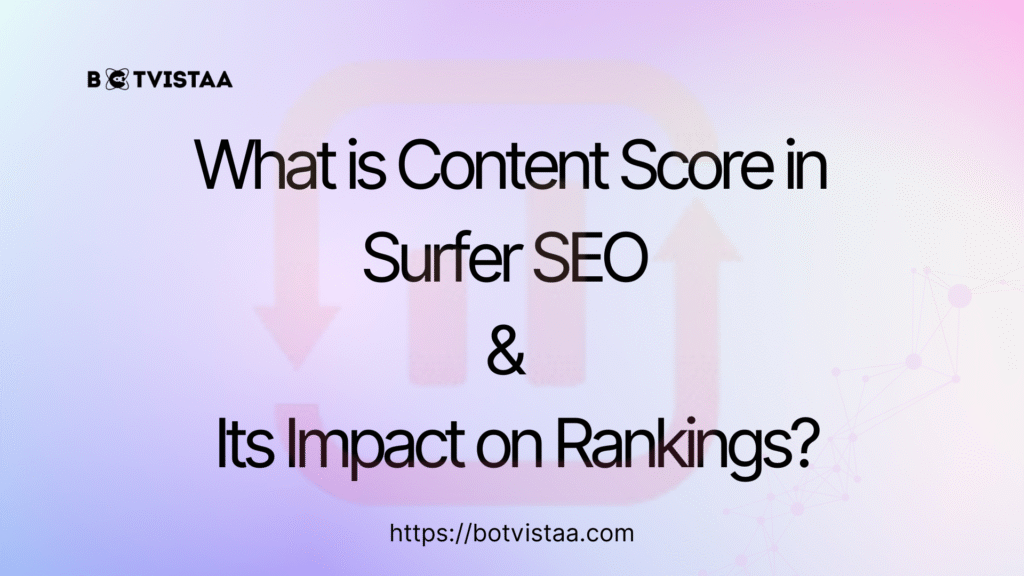
Shaping the digital future